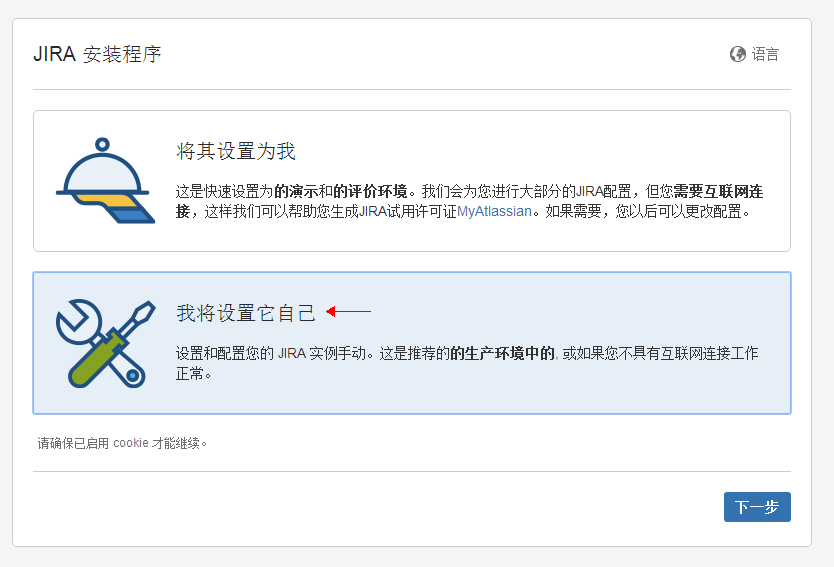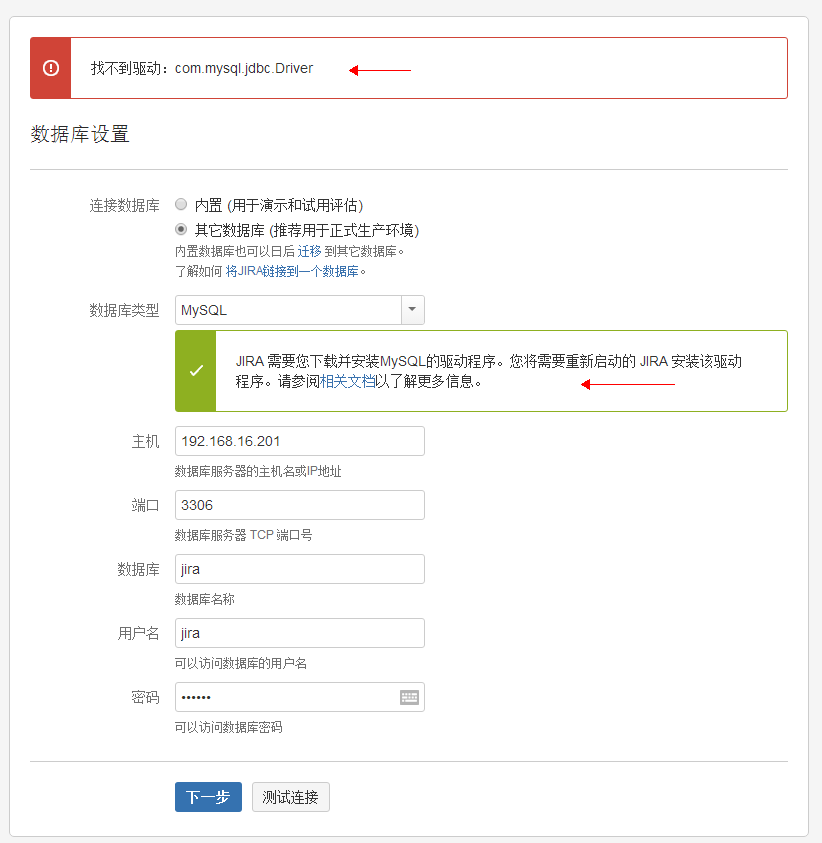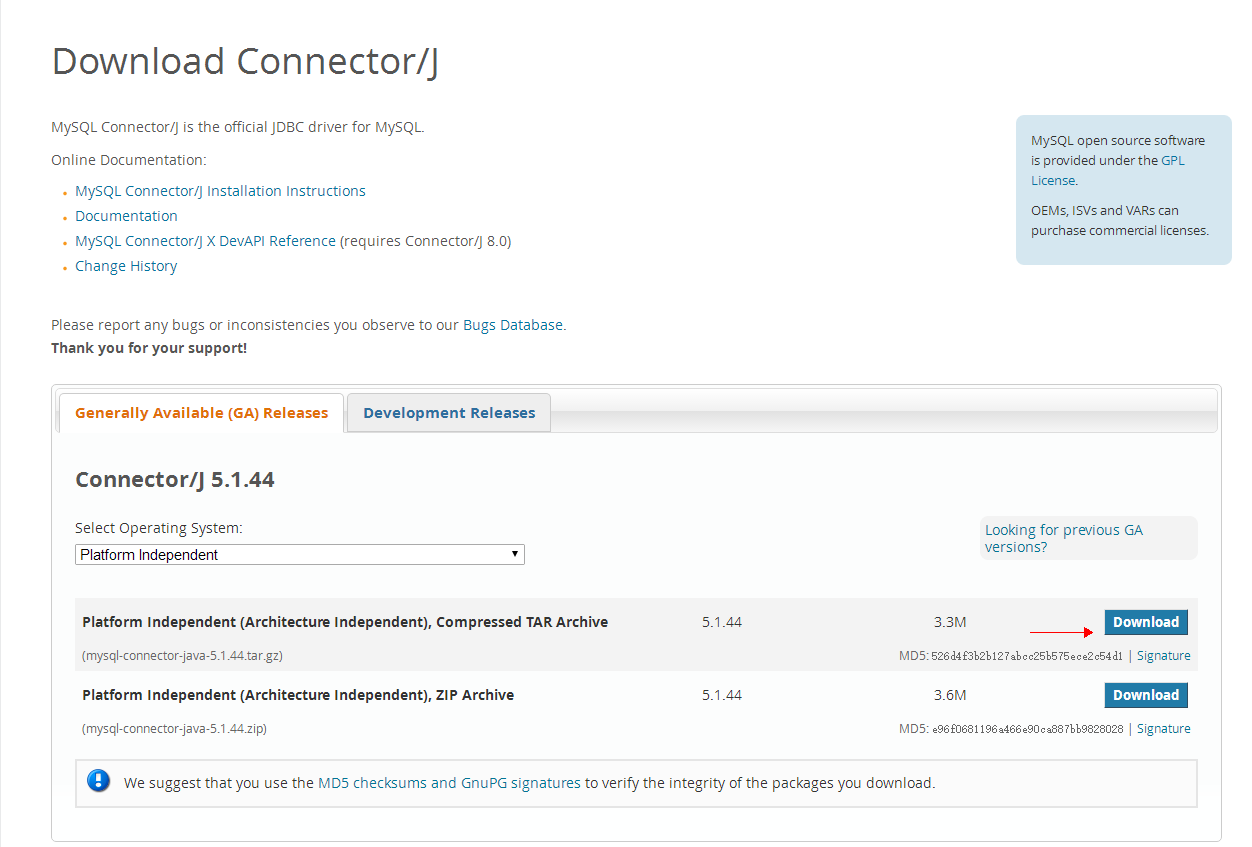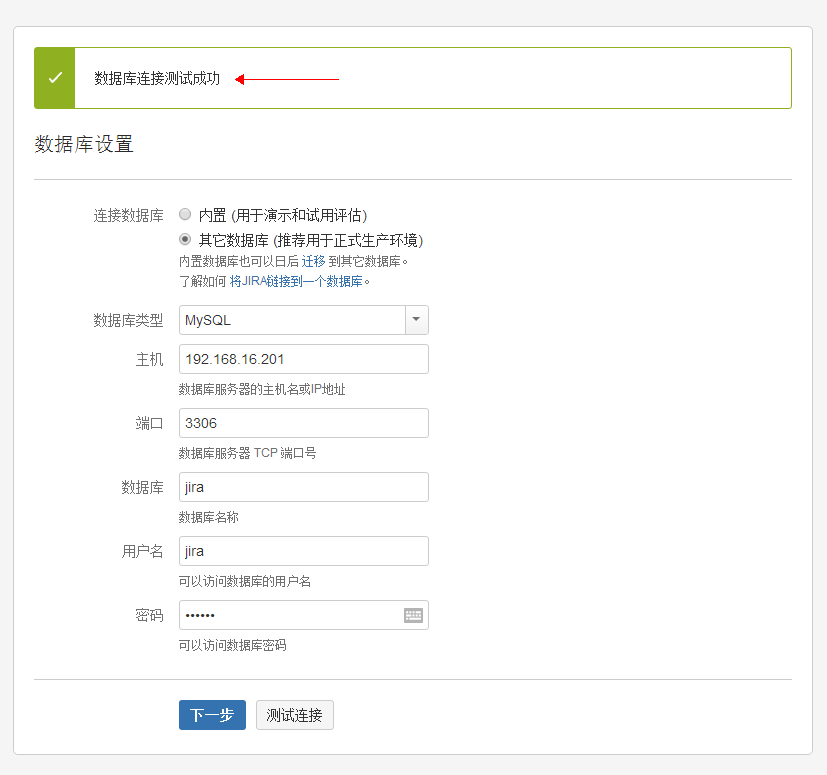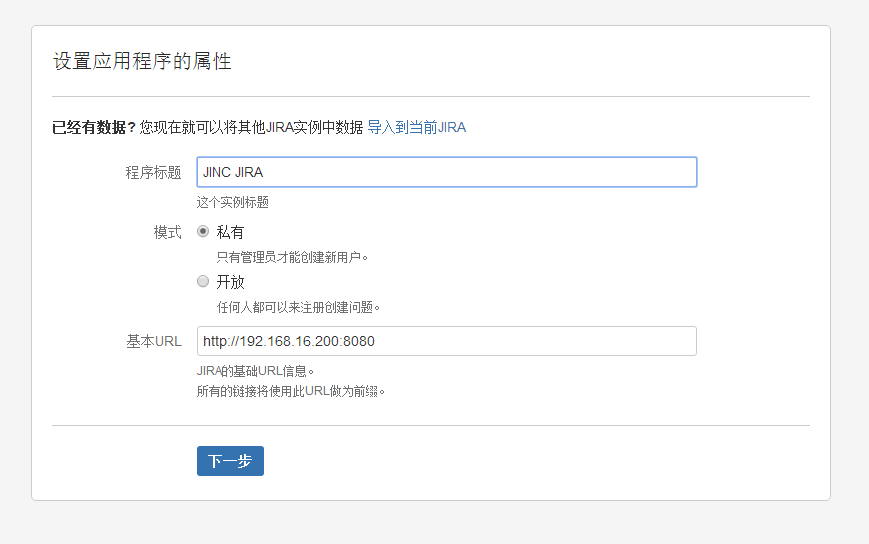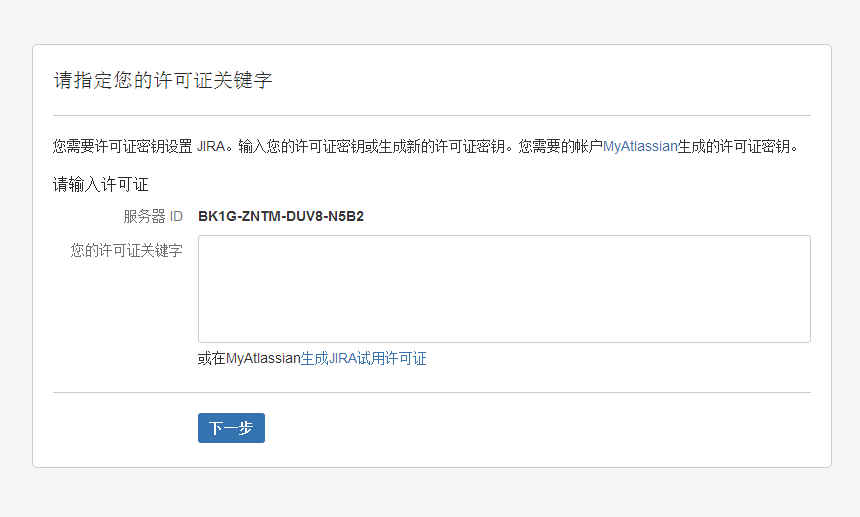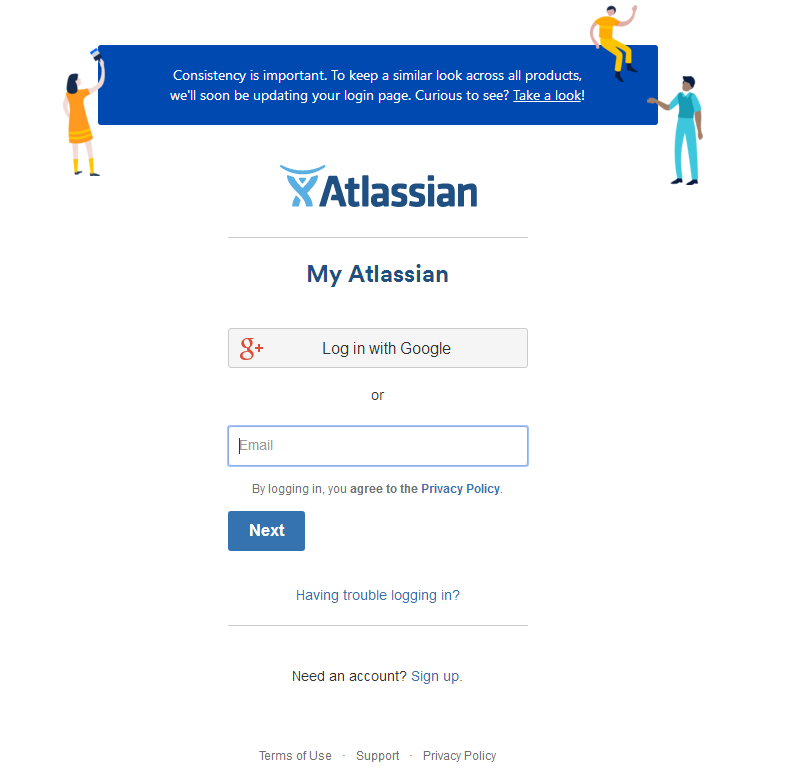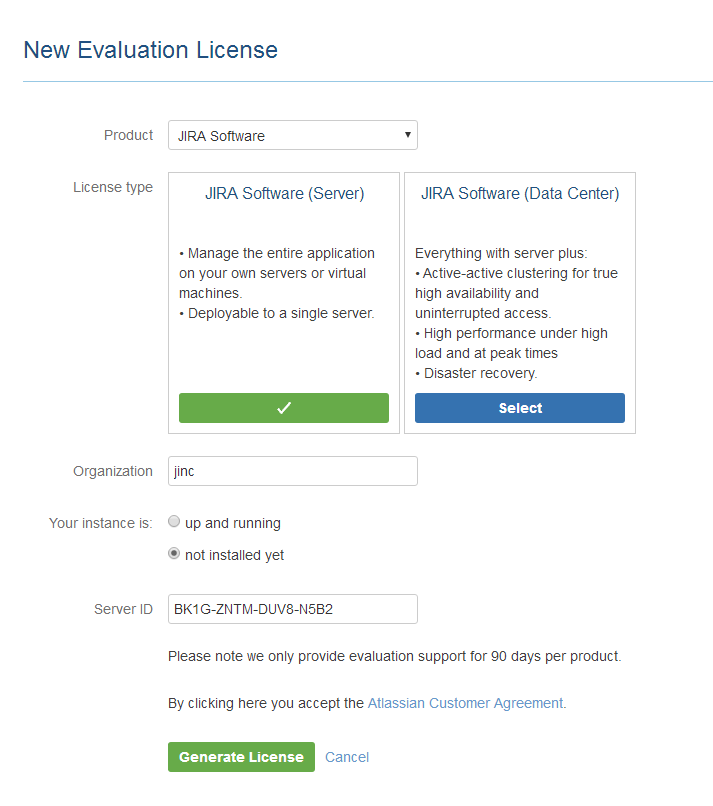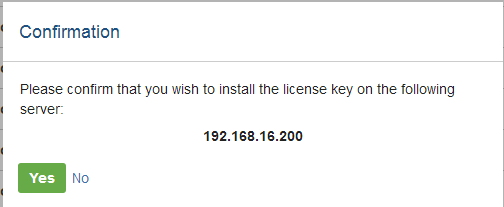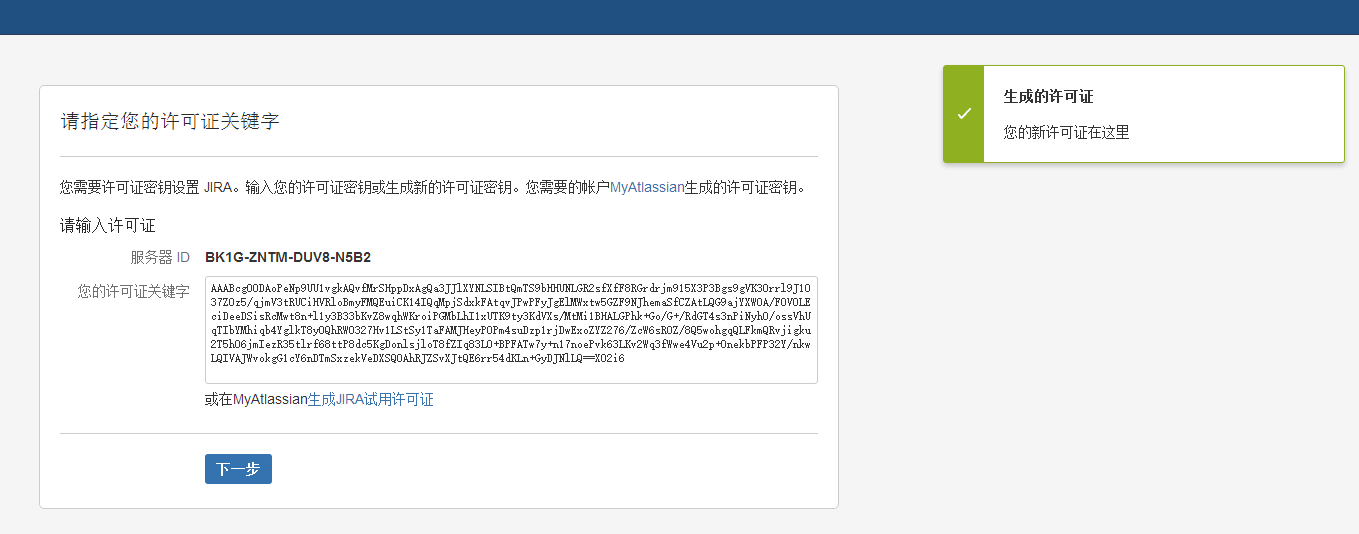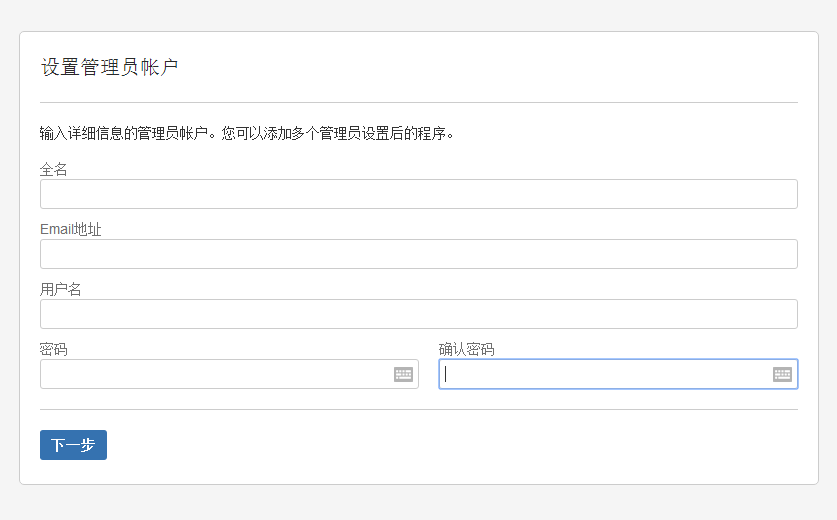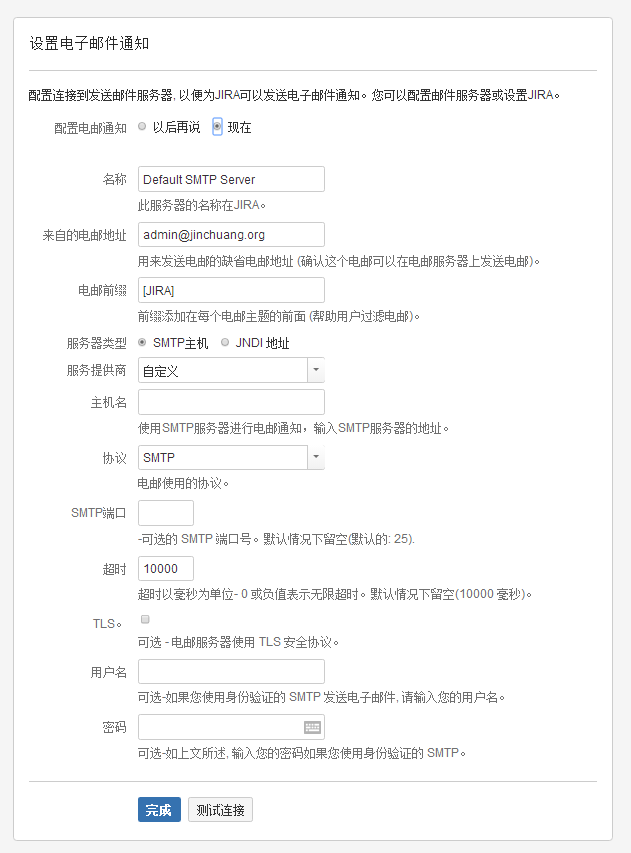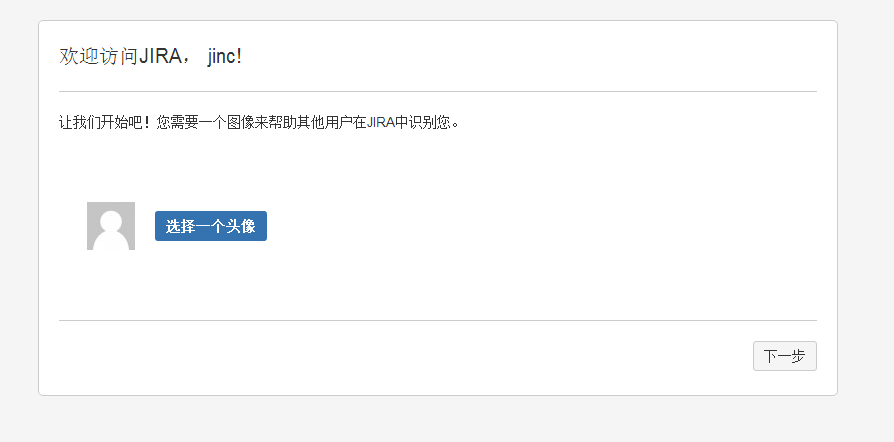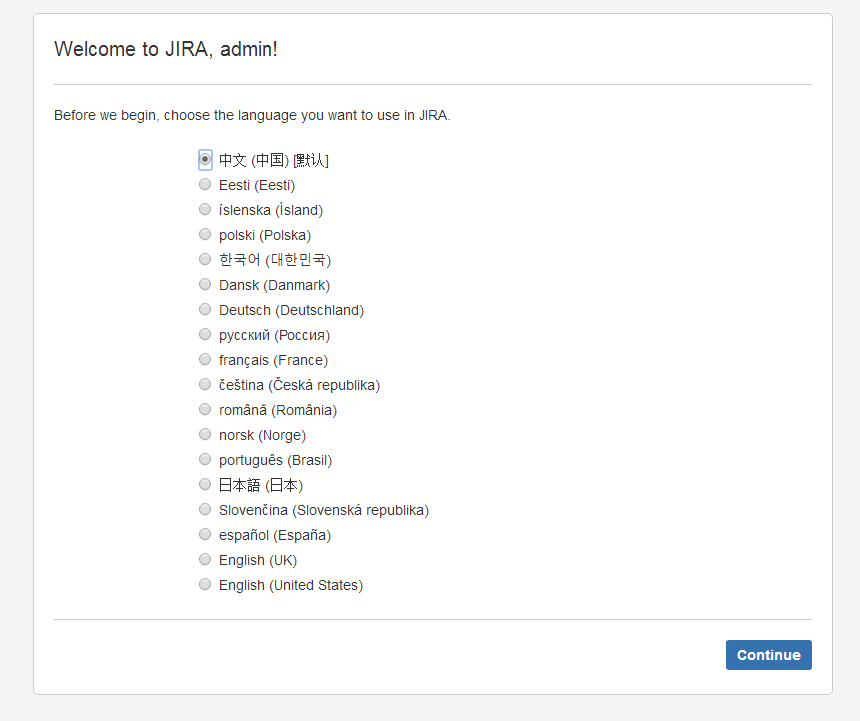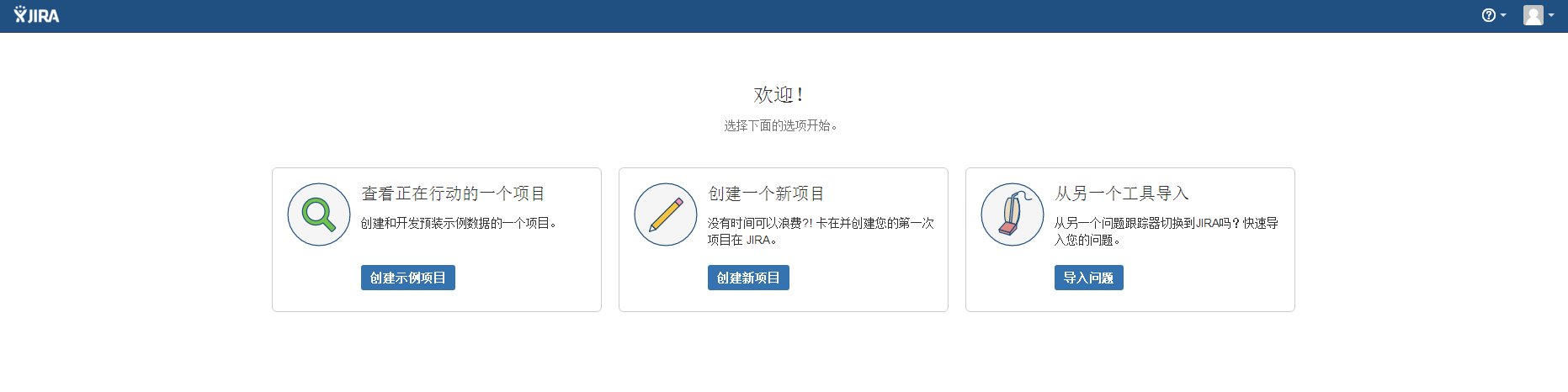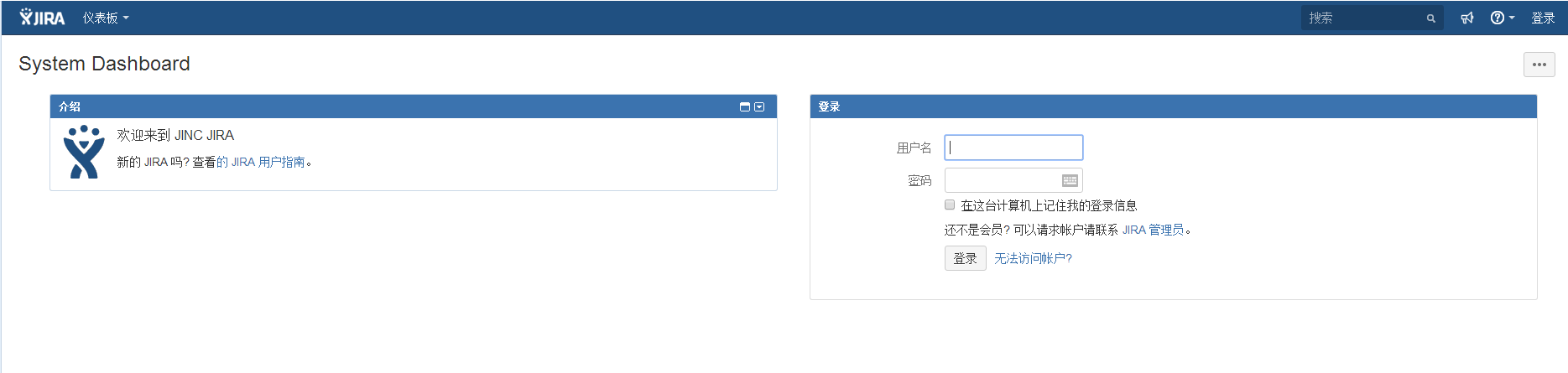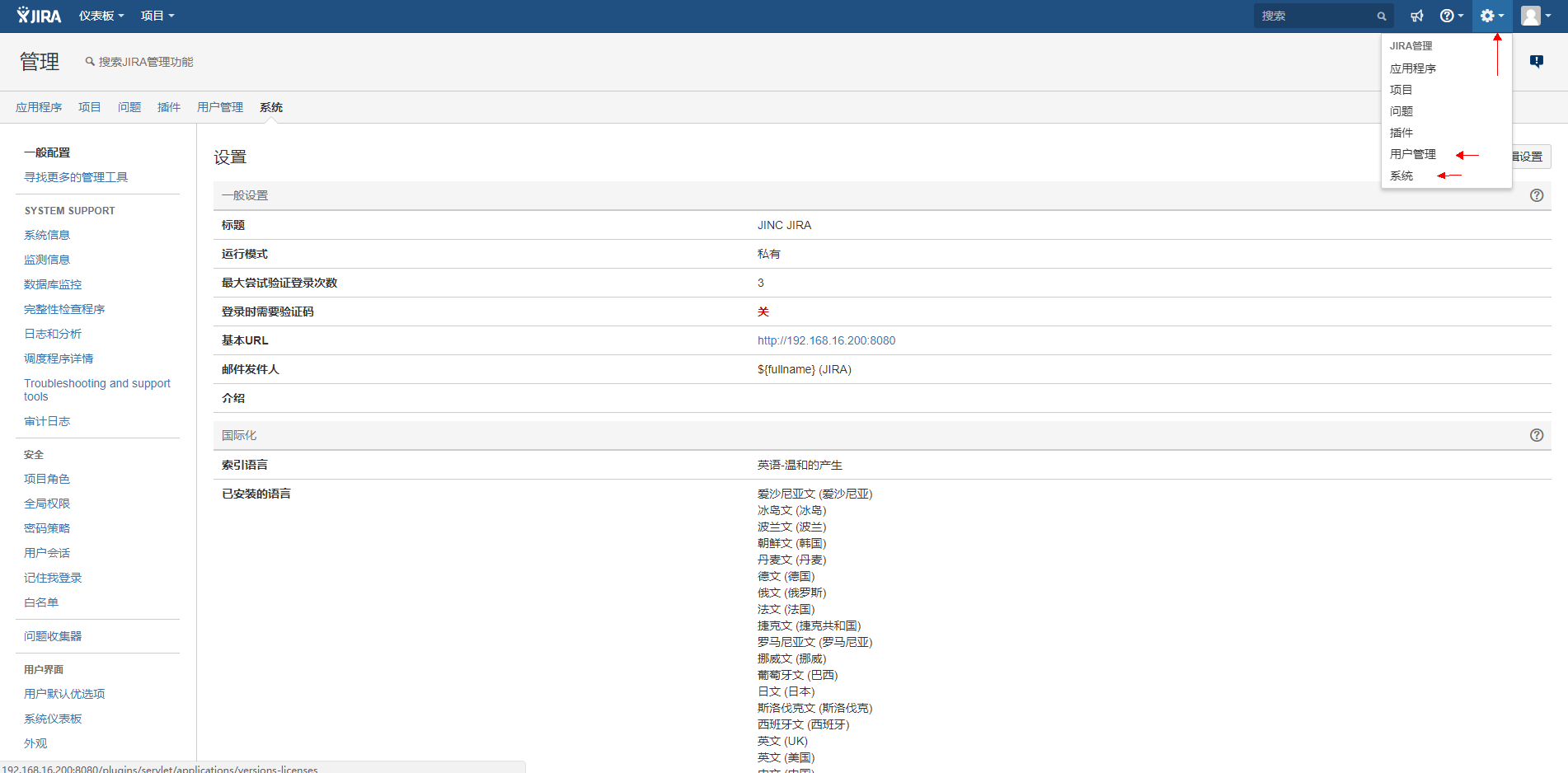JIRA是Atlassian公司出品的项目与事务BUG跟踪工具,被广泛应用于缺陷跟踪、客户服务、需求收集、流程审批、任务跟踪、项目跟踪和敏捷管理等工作领域。
环境需要[我这里使用的]:
配置不要太低不然安装的时候可能会卡那里导致失败[2核4G]
安装好 JDK1.8
安装好 MYSQL5.7
本机ip:192.168.16.200
数据库地址:192.168.16.201
软件需要:atlassian-jira-software-7.4.4-x64.bin :
官网下载地址:atlassian-jira-software
执行安装:
[root@localhost ~]# chmod +x atlassian-jira-software-7.4.4-x64.bin
[root@localhost ~]# ./atlassian-jira-software-7.4.4-x64.bin
Unpacking JRE ...
Starting Installer ...
八月 04, 2017 4:12:37 下午 java.util.prefs.FileSystemPreferences$1 run
信息: Created user preferences directory.
八月 04, 2017 4:12:37 下午 java.util.prefs.FileSystemPreferences$2 run
信息: Created system preferences directory in java.home.
This will install JIRA Software 7.4.4 on your computer.
OK [o, Enter], Cancel [c] 【默认回车】
Choose the appropriate installation or upgrade option.
Please choose one of the following:
Express Install (use default settings) [1], Custom Install (recommended for advanced users) [2, Enter], Upgrade an existing JIRA installation [3]
【选择 1快速安装 回车】【默认2 自定义安装,指定安装路径什么的】【升级安装】 【根据需要选择我这里为快速安装】
Details on where JIRA Software will be installed and the settings that will be used.
Installation Directory: /opt/atlassian/jira
Home Directory: /var/atlassian/application-data/jira
HTTP Port: 8080
RMI Port: 8005
Install as service: Yes
Install [i, Enter], Exit [e] 【选择默认回车】
Extracting files ... [在此步骤会耗时间点]
Please wait a few moments while JIRA Software is configured.
Installation of JIRA Software 7.4.4 is complete
Start JIRA Software 7.4.4 now?
Yes [y, Enter], No [n] 【选择默认回车】
Please wait a few moments while JIRA Software starts up.
Launching JIRA Software ...
Installation of JIRA Software 7.4.4 is complete
Your installation of JIRA Software 7.4.4 is now ready and can be accessed
via your browser.
JIRA Software 7.4.4 can be accessed at http://localhost:8080
Finishing installation ...安装完成,程序目录在 /opt/atlassian/jira/路径下面
[root@localhost ~]# cd /opt/atlassian/jira/
[root@localhost jira]# ll
总用量 184
drwxr-xr-x 17 root root 4096 8月 4 16:14 atlassian-jira
drwxr-xr-x 3 root root 4096 8月 4 16:14 bin
drwxr-xr-x 2 root root 238 8月 4 16:14 conf
drwxr-xr-x 2 root root 41 8月 4 16:14 external-source
-rw-r--r-- 1 root root 85781 8月 4 16:14 install.reg
drwxr-xr-x 4 root root 129 8月 4 16:13 jre
drwxr-xr-x 2 root root 4096 8月 4 16:14 lib
drwxr-xr-x 2 root root 49152 8月 4 16:14 licenses
drwx------ 2 jira root 242 8月 4 16:15 logs
-rw-r--r-- 1 root root 1774 8月 25 2017 NOTICE
-rw-r--r-- 1 root root 3825 8月 25 2017 README.html
-rw-r--r-- 1 root root 2089 8月 25 2017 README.txt
drwx------ 2 jira root 48 8月 4 16:14 temp
drwxr-xr-x 2 root root 61 8月 4 16:14 tomcat-docs
-rwx------ 1 root root 11200 8月 25 2017 uninstall
drwxr-xr-x 2 root root 6 8月 25 2017 webapps
drwx------ 3 jira root 42 8月 4 16:14 work配置mysql数据库
参考官网配置:Connecting JIRA applications to MySQL
[root@localhost ~]# mysql -uroot -proot -e "create database jira;grant all on jira.* to 'jira'@'%' identified by 'jirapasswd';flush privileges;"
mysql: [Warning] Using a password on the command line interface can be insecure.【提示命令行密码不安全】web 访问配置安装:访问 http://192.168.16.200:8080
注意这里选择mysql数据库,会提示没有jdbc连接驱动,我们需要下载下mysql驱动
下载需要的mysql驱动:
mysql-connector-java-5.1.44.tar.gz
停止jira,添加驱动启动jira
[root@localhost ~]# /opt/atlassian/jira/bin/shutdown.sh
.....
.... .NMMMD. ...
.8MMM. $MMN,..~MMMO.
.?MMM. .MMM?.
OMMMMZ. .,NMMMN~
.IMMMMMM. .NMMMN. .MMMMMN,
,MMMMMM$..3MD..ZMMMMMM.
=NMMMMMM,. .,MMMMMMD.
.MMMMMMMM8MMMMMMM,
.ONMMMMMMMMMMZ.
,NMMMMMMM8.
.:,.$MMMMMMM
.IMMMM..NMMMMMD.
.8MMMMM: :NMMMMN.
.MMMMMM. .MMMMM~.
.MMMMMN .MMMMM?.
Atlassian JIRA
Version : 7.4.4
If you encounter issues starting or stopping JIRA, please see the Troubleshooting guide at http://confluence.atlassian.com/display/JIRA/Installation+Troubleshooting+Guide
Server startup logs are located in /opt/atlassian/jira/logs/catalina.out
Using CATALINA_BASE: /opt/atlassian/jira
Using CATALINA_HOME: /opt/atlassian/jira
Using CATALINA_TMPDIR: /opt/atlassian/jira/temp
Using JRE_HOME: /usr/local/jdk1.8.0_131/jre
Using CLASSPATH: /opt/atlassian/jira/bin/bootstrap.jar:/opt/atlassian/jira/bin/tomcat-juli.jar
Using CATALINA_PID: /opt/atlassian/jira/work/catalina.pid
Tomcat stopped.
[root@localhost source]# tar xf mysql-connector-java-5.1.44.tar.gz
[root@localhost source]# cd mysql-connector-java-5.1.44
[root@localhost mysql-connector-java-5.1.44]# cp mysql-connector-java-5.1.44-bin.jar /opt/atlassian/jira/lib/
[root@localhost ~]# /opt/atlassian/jira/bin/start-jira.sh
To run JIRA in the foreground, start the server with start-jira.sh -fg
executing using dedicated user: jira
.....
.... .NMMMD. ...
.8MMM. $MMN,..~MMMO.
.?MMM. .MMM?.
OMMMMZ. .,NMMMN~
.IMMMMMM. .NMMMN. .MMMMMN,
,MMMMMM$..3MD..ZMMMMMM.
=NMMMMMM,. .,MMMMMMD.
.MMMMMMMM8MMMMMMM,
.ONMMMMMMMMMMZ.
,NMMMMMMM8.
.:,.$MMMMMMM
.IMMMM..NMMMMMD.
.8MMMMM: :NMMMMN.
.MMMMMM. .MMMMM~.
.MMMMMN .MMMMM?.
Atlassian JIRA
Version : 7.4.4
If you encounter issues starting or stopping JIRA, please see the Troubleshooting guide at http://confluence.atlassian.com/display/JIRA/Installation+Troubleshooting+Guide
Server startup logs are located in /opt/atlassian/jira/logs/catalina.out
Using CATALINA_BASE: /opt/atlassian/jira
Using CATALINA_HOME: /opt/atlassian/jira
Using CATALINA_TMPDIR: /opt/atlassian/jira/temp
Using JRE_HOME: /usr/local/jdk1.8.0_131/jre
Using CLASSPATH: /opt/atlassian/jira/bin/bootstrap.jar:/opt/atlassian/jira/bin/tomcat-juli.jar
Using CATALINA_PID: /opt/atlassian/jira/work/catalina.pid
Tomcat started.再次连接测试 ok
点击生成JIRA试用许可证,没有账号的号注册一个就行了
选择下类型 ,填写组织名称,点击创建
生成完会提示你在你的ip地址中安装此证书,确认后会自动跳转到刚才页面
配置管理员信息
邮件这里,可以选择配置或者后面再配,我这里就跳过了
到这了初始化基本完成了,管理员登录管理后台!
访问: http://192.168.16.200:8080
文章链接地址:https://me.jinchuang.org/archives/123.html
本站文章除注明[转载|引用|来源],均为本站原创内容,转载前请注明出处